Typing Fast
When you first start typing, it takes a long time.

When you first start typing, it takes a long time. First of all, the letters are in some strange order, and you have to search around the keyboard for every stroke. Once you’ve finished one word, you need to move on to the next one. And so it continues until you’ve finally finished and the typing is complete.
Over time, you get to know the letters better. You begin to spot them soon after you think of it. Your fingers still take time to move to the correct keys, but at least they don’t have to wait so long for the keys to be found in he first place.
But you can do even better. That’s what I did, and now my fingers press the correct letters almost before I think about them. They type so fast that my mind can’t always keep up. If I’m copying out an article from paper, then the text sometimes goes straight from the paper to the keyboard without me registering what I’ve written.
There are two things which help me type so fast: the Dvorak keyboard layout, and touch-typing.
Touch-typing is what professional typists do. They don’t look at the keyboard at all; the just know all the key positions with their fingers. They use all the fingers together to type, which is much faster than having one or two travelling back and forth all across they keyboard.
When touch-typists start typing, they put their fingers in a special position on the keyboard, and then reach out to the correct keys as needed.
But touch-typing usually takes time to learn. And it doesn’t help that you have to spend time typing long things like fjkd jdkj kdfj jdkf which don’t actually mean anything. Even when you know it reasonably well, the letters always seem to be in the wrong places. Your fingers may keep blocking the way for the next key you want to type, or one finger will have to dance around, left and right, up and down, while the others sit by doing almost nothing at all. Then the fingers rush around madly trying to get to the next letter, while you thumbs sit by twiddling themselves and waiting for the word to complete. Sure, it is a lot faster than the old way of typing, but, with all the mixups and traffic-jams, it sometimes seems like your keyboard is deliberately trying to slow you down.
That’s because it is.
From laptops to tablets to smartphones, the QWERTY keyboard is everywhere. Named after the letters on its upper row of keys, most people assume it’s designed to make typing more efficient. After all, why else would they use some random order of letters, rather than just ABC? Those people are correct, but not in the way they think. The QWERTY keyboard layout was designed to make typing more efficient: not by speeding people up, but by making them type more slowly.
That’s because QWERTY was not designed for computers or laptops or tablets or smartphones. It was designed for mechanical typewriters.
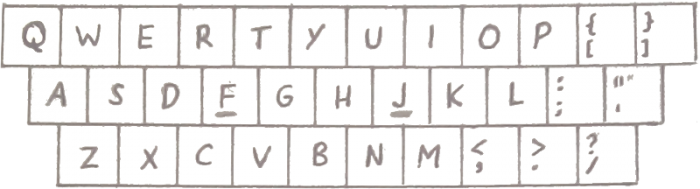
In typewriters, every time you press a key, that letter has to physically bang down onto the sheet of paper to leave its mark. If you type too fast and one letter starts going down before the previous one has time to get back up, then the letters bump into each other and get stuck.
To prevent this from happening too often, the QWERTY letters are arranged in a pattern with many special features. Letters that are frequently typed together have to be typed with the same finger, so there’s no chance of pressing both at the same time. Or they are typed with fingers that are next to each other, because that’s slower than using fingers that are far apart. The most common keys are in hard-to-reach places, making your fingers twist and turn to reach them, so the letters have a chance to recover by the time the next key is pressed.
The main idea behind QWERTY is: it’s better to tangle up your fingers than to tangle up the typewriter.
Of course, that doesn’t work nowadays since there usually is no typewriter to tangle up. But, as typewriter users began using computers, and computer users started using laptops, and laptop users started using BlackBerries, tablets and smartphones, they still continued with the same design they were used to — and which we are still stuck with today.
Stuck? Well, not exactly. You can still change your keyboard layout to a better-designed one, if you take the time to learn it. It took me about a month of practice to get started — which might seem like a lot, until you realise that, within that month, I was actually practicing for only ten minutes a day!
The better-designed layout I’m talking about is the one invented in 1932 by Dr. August Dvorak, along with his brother-in-law, Dr. William Dealey. Dr. Dvorak designed his keyboard specially for computers, which can handle much faster typing and don’t have letters getting stuck when they save the letters in their digital way.
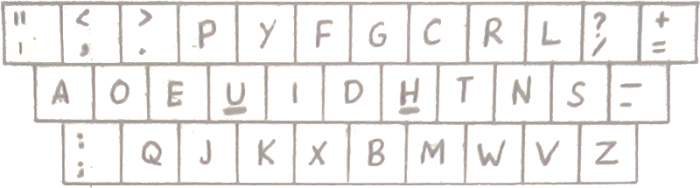
Have you ever noticed people tapping their fingers on the table — or have you ever done it yourself? Your hands naturally go from the outer edge, the little finger, and move in to the forefinger. The Dvorak Simplified Keyboard takes this motion and lets most of your keystrokes glide from out to in, in what is known as inboard stroke flow. This is only one of the details that makes Dvorak (hopefully) a pleasure to type with.
The Dvorak keyboard layout is easy on the hands, because it can afford to be a bit more hard on the computer — which is so fast that it won’t even notice. The letters are arranged to try and alternate between hands, allowing for a more gentle, rhythmic typing. They let the finger type more without becoming tired, and reduce the chance of the dreaded Repetitive Strain Injury that people can get from typing too much. As a side-effect, they also go easier on the backspace key.
If, by this time, you’ve decided to try using Dvorak, you’ll soon find yourself faced with a problem: you don’t have any Dvorak keyboard to type with! Luckily, you can set your computer to treat your ordinary keyboard as a Dvorak one. All you have to do is go to the Language or Keyboard settings. After adding “Dvorak” to the list of options, you’ll be able to switch keyboard layouts as and when you please. Maybe you’ll get so used to Dvorak that you will, like me, do away with QWERTY altogether.
The thing with layout-changing is that you can’t see which Dvorak keys you’re pressing. That might seem like a problem, but I actually found it very helpful as it forced me to learn touch-typing properly without sneaking a look at the keyboard with my eyes.
Wait, so does that mean you have to learn touch-typing to use Dvorak? Yes, it does, but that was the point. If you don’t do touch-typing then your typing will be slow anyway, and using Dvorak instead of QWERTY is not going to make much of a difference.
Luckily, learning touch-typing in Dvorak is much more fun than learning it in QWERTY. That’s because, in Dvorak, the first few letters you learn are also among the commonly used ones, so you can practice typing sentences like ten hot teeth tout the tune while QWERTY users are still stuck with sfsd jksl fsdj ksjl. Of course, you’ll have to find the correct program for that. Or would have, if I hadn’t found it for you. It’s here.
If you’re not comfortable with installing programs, you can also go for one of the online services like Typing Cat. They are not as fun to write, but they still get the job done.
With six lessons to learn the letters, I finished in about a month at one lesson a day. I tried to get atleast 95% accuracy before continuing, which took about ten minutes per lesson. I skipped the last few lessons — but you probably shouldn’t do that, since I still take slightly longer to get those last letters right.
Once you’ve done with the lessons, then, depending on how fast you used to type earlier, you might still find touch-typing a bit slower. Even if it’s actually fast but only feels slower. But don’t give up: you’ll soon get the hang of it. Try doing atleast some part of your typing in Dvorak every day, and you’ll soon find yourself getting faster and faster.
Whether you’re typing or doing other stuff, another technique people use to get faster and faster is to use keyboard shortcuts. Unfortunately, this is the one place where you’ll have a bit of a problem with Dvorak.
Over the past hundreds of months of computer evolution, people have been designing keyboard shortcuts with QWERTY in mind. Ctrl C is used for copying, because that starts with a ‘c’. But the ‘cut’ and ‘paste’ commands were chosen with ‘x’ and ‘v’ respectively, because those are the letters next to ‘c’ on a keyboard. On a QWERTY keyboard, that is — not on the Dvorak one!
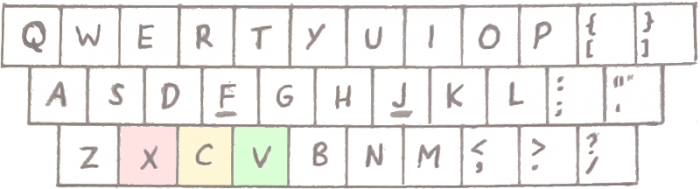
Even more of a problem are the w, a, s, d keys used in videogames: they are chosen because of their position, similar to arrow-keys, and won’t make sense if they’re moved. Using them in Dvorak will be like using the letters ,, a, ; and h on the QWERTY keyboard.
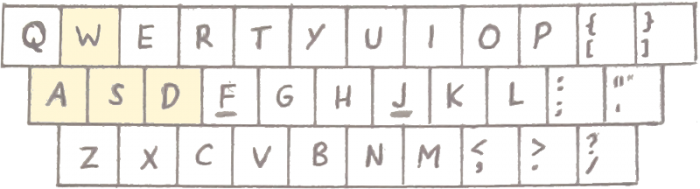
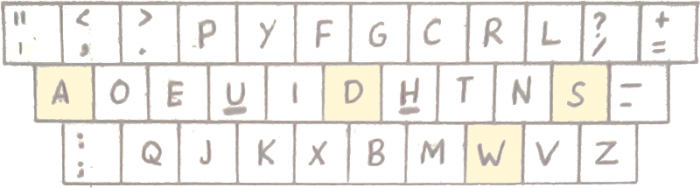
To solve this problem, Apple has made a special layout called ‘dverty’. It’s the same as Dvorak, but when you press a key like Ctrl or Alt it automatically switches to QWERTY for you to complete the shortcut. Meanwhile, someone else called Shai Coleman has made the Colemak layout. That follows the same principles as Dvorak, but keys like x and c, which are commonly used in shortcuts, are left unmoved. This is something of a compromise: it lets you keep the letters where you’re used to them, but it also makes it slightly less efficient to type in.
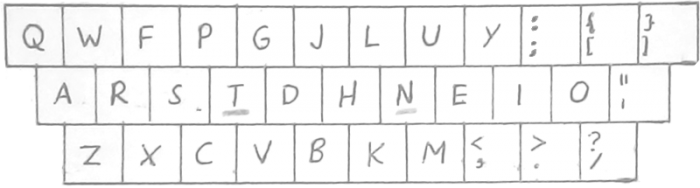
Of course, you can just leave the shortcuts in their new Dvorak positions and get used to them. That’s what I do. The only problem is that, when I want to paste something with a QWERTY keyboard, I need to stop myself from doing Ctrl + by mistake! In any case, as you begin typing, you’ll soon get to know the letters and locations — and be able to find them for shortcuts, too.
With the most common letters on the “home row”, where your hands naturally rest, your fingers will only occasionally dart up to the top row to pick a letter, and even more rarely will they climb down to the row that’s hardest to reach. But then you’ll be typing so speedily that even those rare occurrences will become common, and then you’ll be typing so fast that your brain will have a touch time keeping up. You’ll find yourself pausing as your mind figures out what to say next. And then, as you wait for it to find the words, you won’t have to worry about typing faster — because what will be there to write?
Have something to say? At Snipette, we encourage questions, comments, corrections and clarifications — even if they are something that can be easily Googled! Or you can simply click on the heart below, so we know you liked reading this.